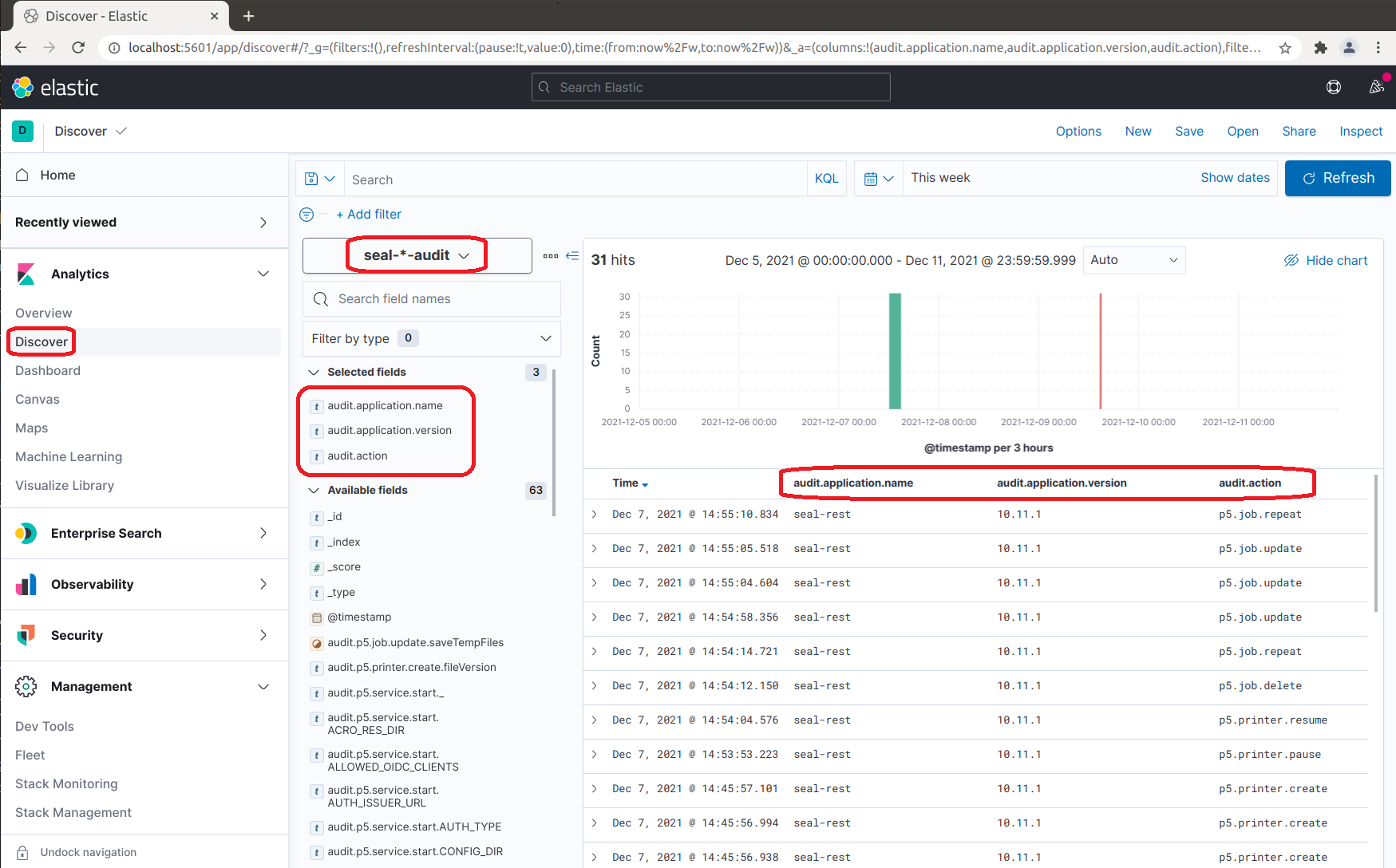Configuring SEAL Elastic Stack by Hand¶
You can configure SEAL Elastic Stack step-by-step via the Kibana user interface.
Standard Configuration Method
We recommend you use the load-config script provided by SEAL Systems for the configuration of SEAL Elasticsearch.
For details on this, refer to Configuring SEAL Elastic Stack via Script.
Instructions¶
-
Stop the
seal-filebeatservices on all PLOSSYS 5, PLOSSYS 4, SEAL Operator and easyPRIMA servers to stop the data transfer to Elasticsearch:sudo systemctl stop seal-filebeatsudo systemctl stop seal-p4-accounting-filebeat -
Open the Kibana user interface:
http://<admin_server>:5601 -
Collapse unnecessary parts of the menu for a better overview and select
Dock navigation: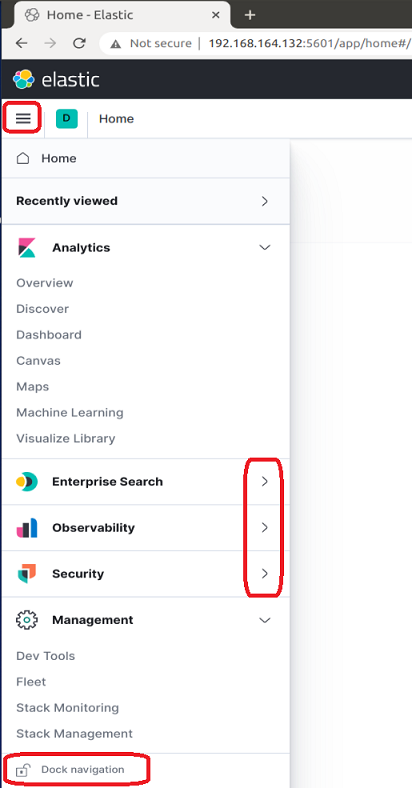
-
Delete the old indices (
seal-plossys-5-log,seal-plossys-5-statistics,seal-plossys-5-audit,seal-plossys-5-accounting,seal-easyprima-audit) due to these being created byseal-filebeatby default: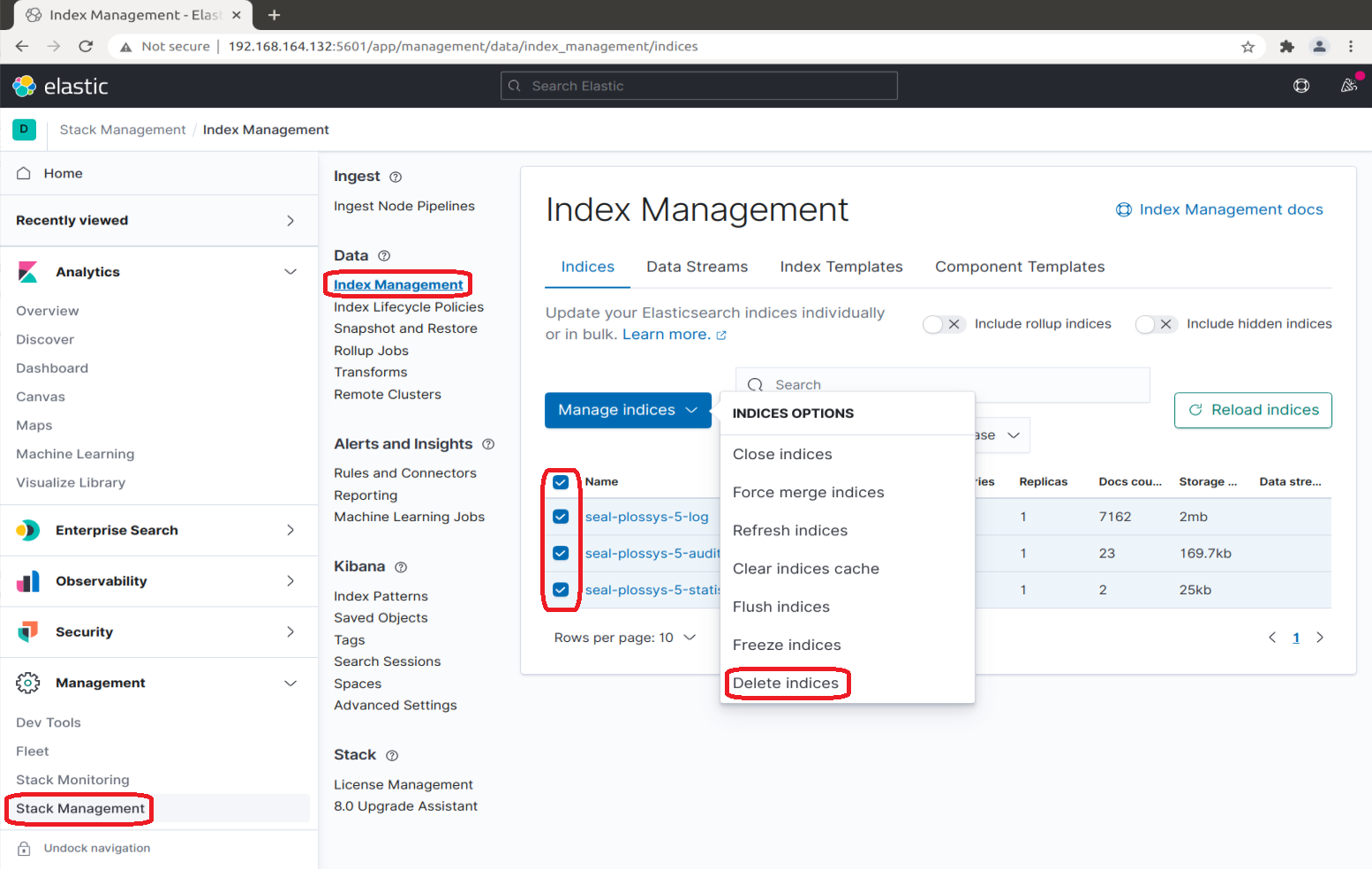
-
Create the index lifecycle policies for the
seal-plossys-5-logindex and specify the settings as shown in the following screenshot.Repeat the steps for any other index you need, i. e.
seal-plossys-5-statistics,seal-plossys-5-audit,seal-plossys-5-accountingorseal-easyprima-audit.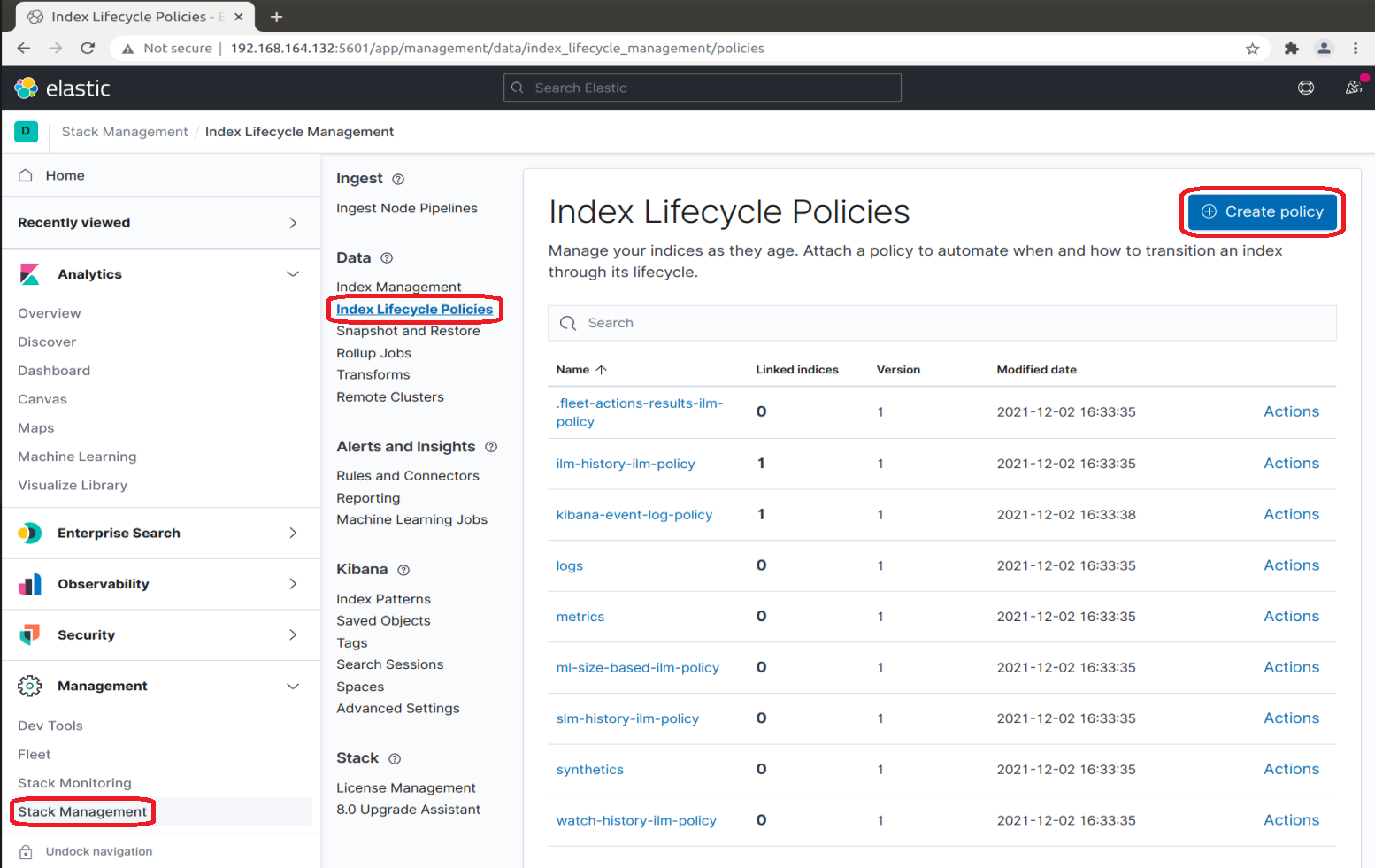
-
In
Policy name, specify the name of the policy. Although the policy name is arbitrary, we recommend using the same name as for the index, hereseal-plossys-5-log. -
In the
Hot phasesection, expandAdvanced settings, switch offUse recommended defaultsand specifyMaximum primary shard size. We recommend 10 GB.Hint - deprecated
As of SEAL Elastic Stack 7.16.0.53, the previously used setting
Maximum index sizeis deprecated and will be removed in one of the next versions. For more information, refer to Elastic Stack.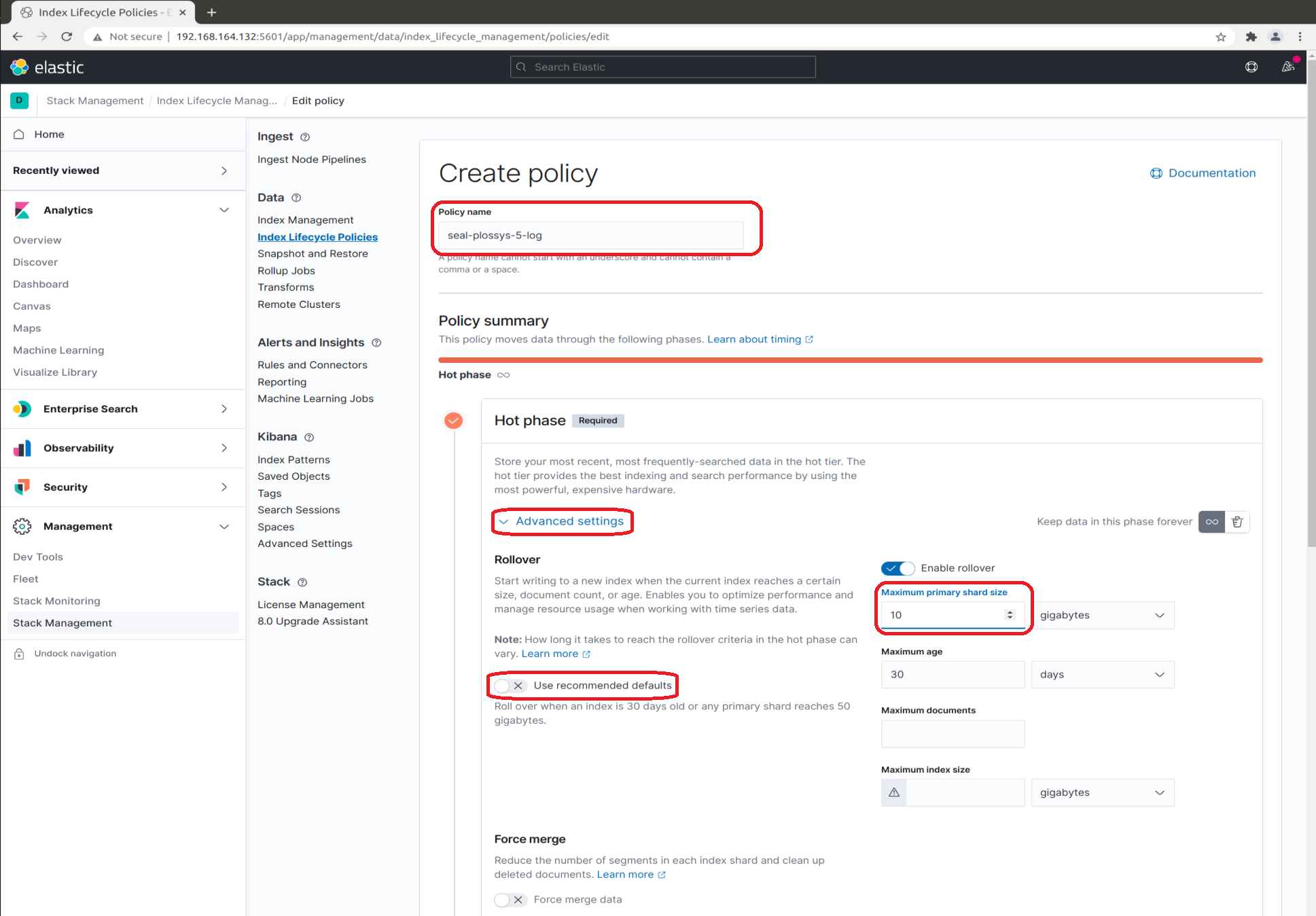
-
Switch on the
Delete phasesection by clicking the trash icon and specify the desired time inMove data into phase when. We recommend 7 days.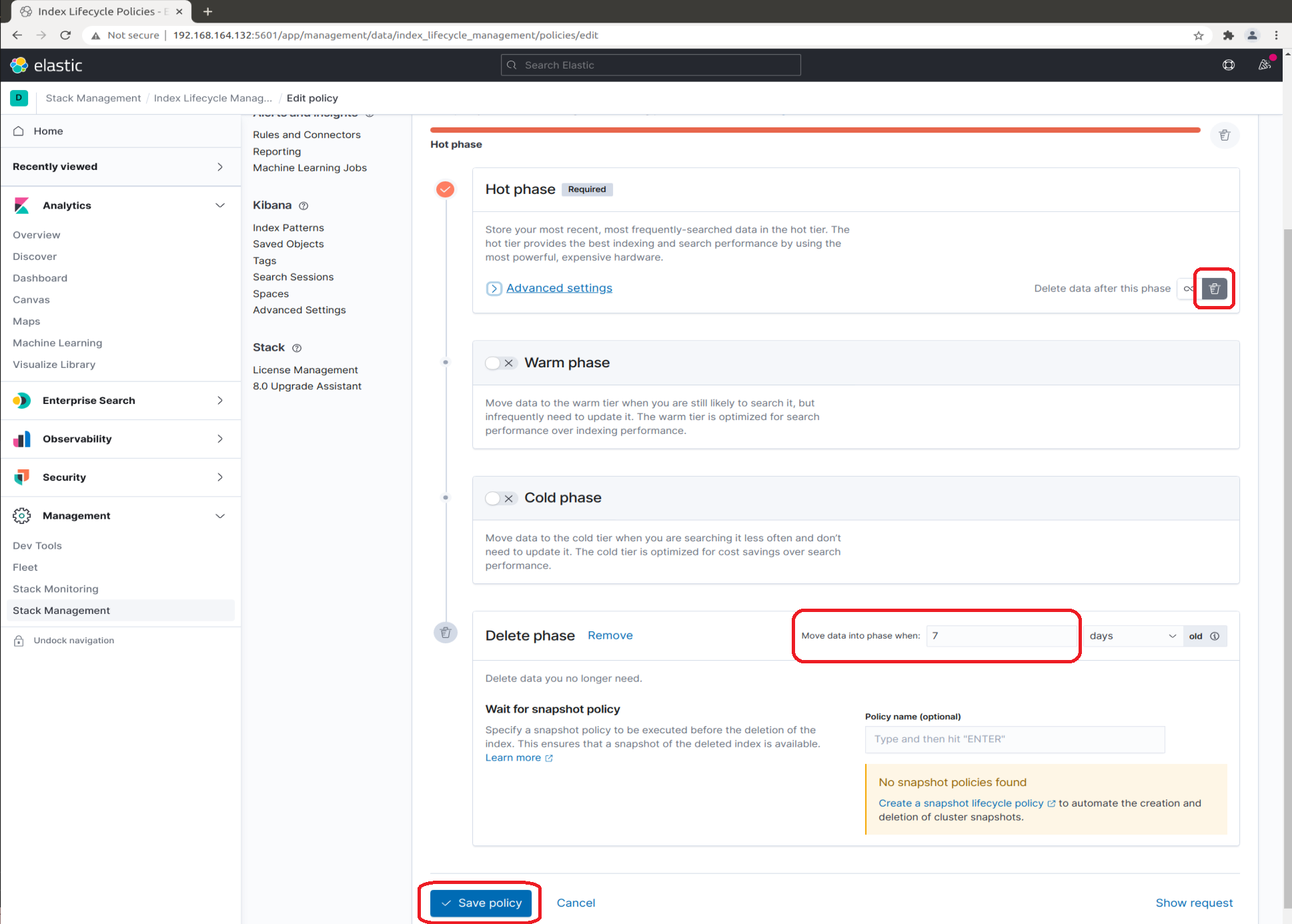
-
-
Create the index template for the
seal-plossys-5-logindex and specify the settings as shown in the following screenshot.Repeat the steps for any other index you need, i. e.
seal-plossys-5-statistics,seal-plossys-5-audit,seal-plossys-5-accountingorseal-easyprima-audit.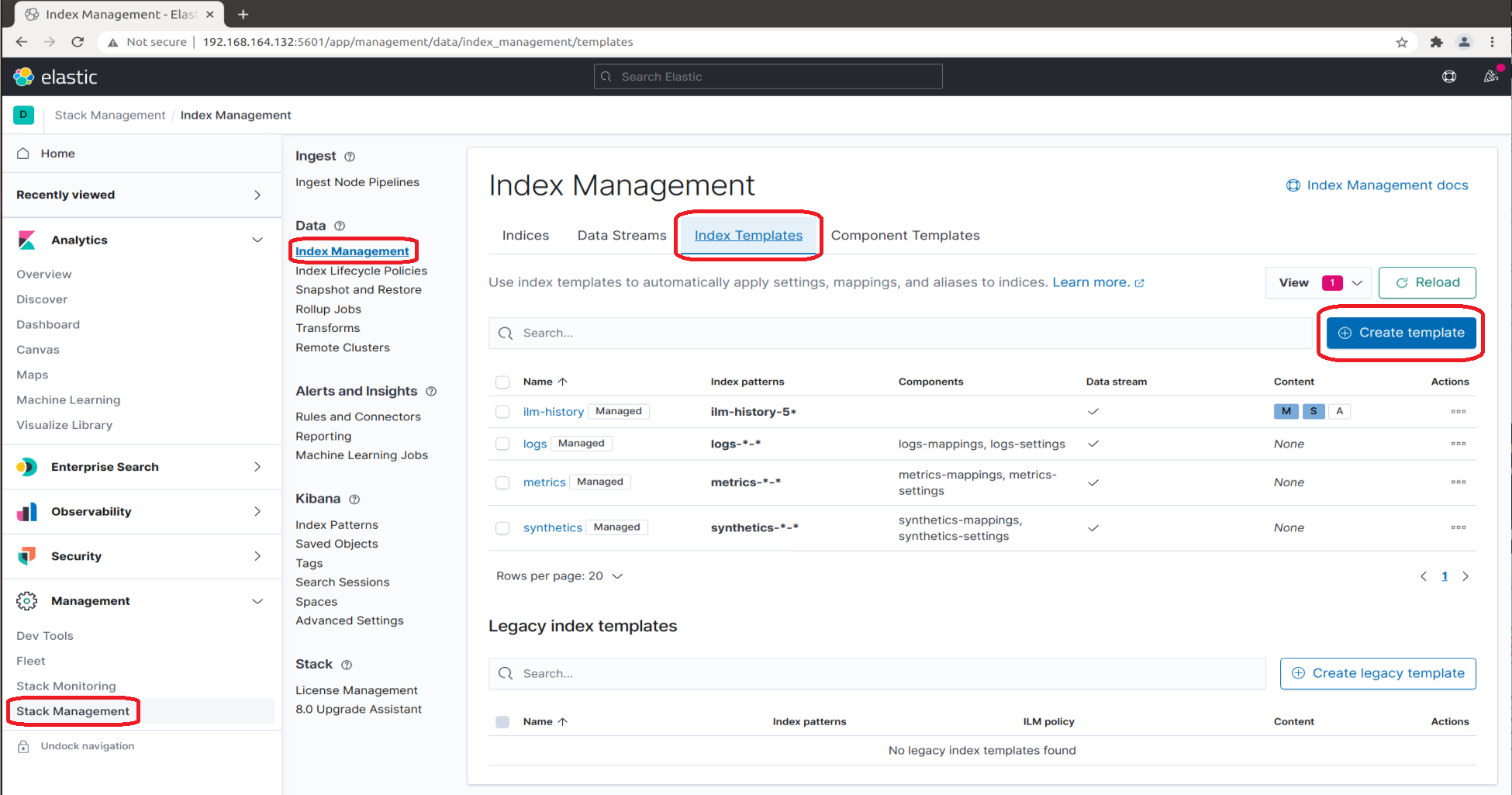
-
In the
Logisticstab, specifyName. We recommend using the same name as for the index, hereseal-plossys-5-log. -
In
Index patterns, specify the name of the index followed by-*, hereseal-plossys-5-log-*.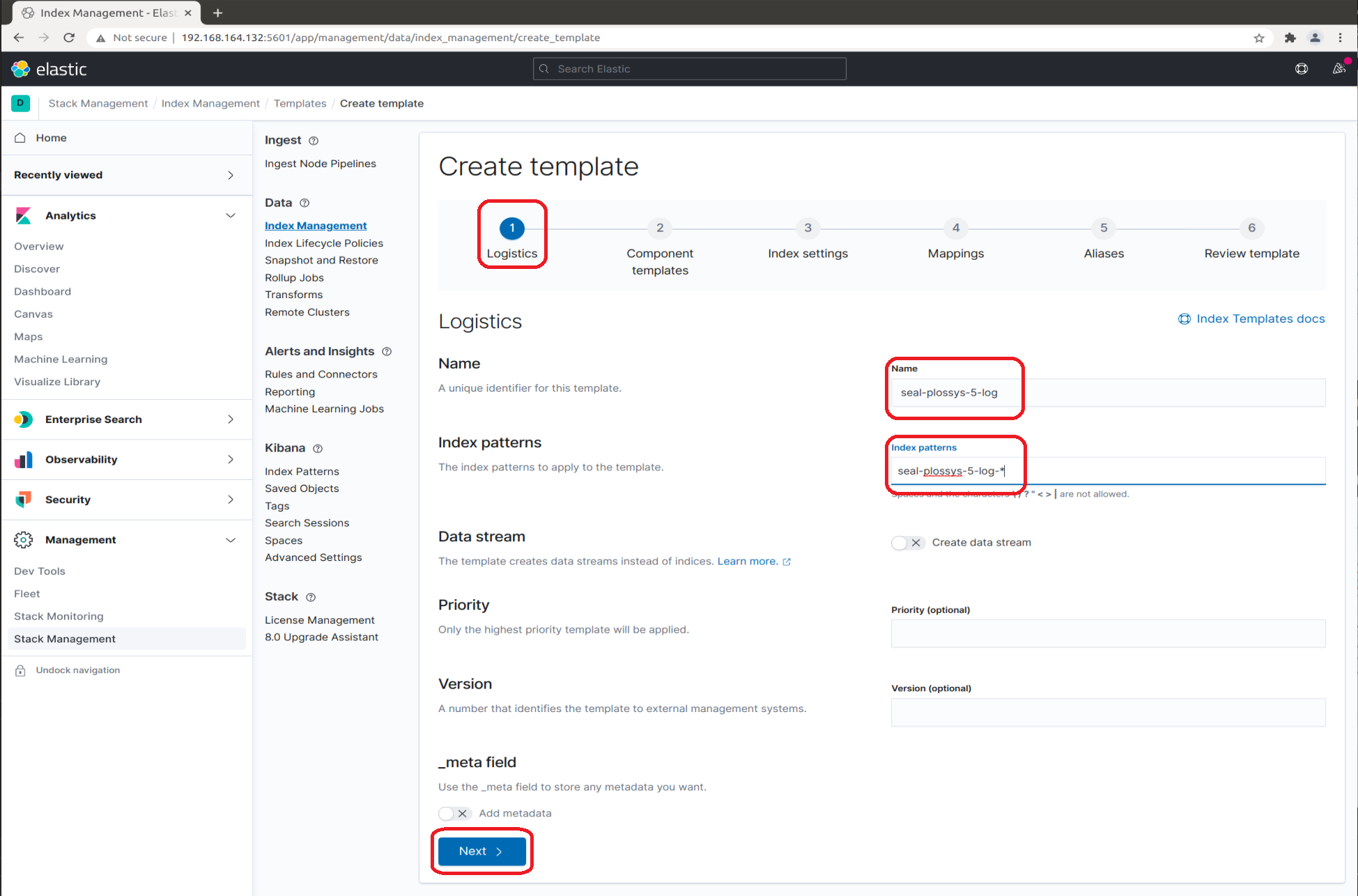
-
Leave the
Component templatestab unchanged: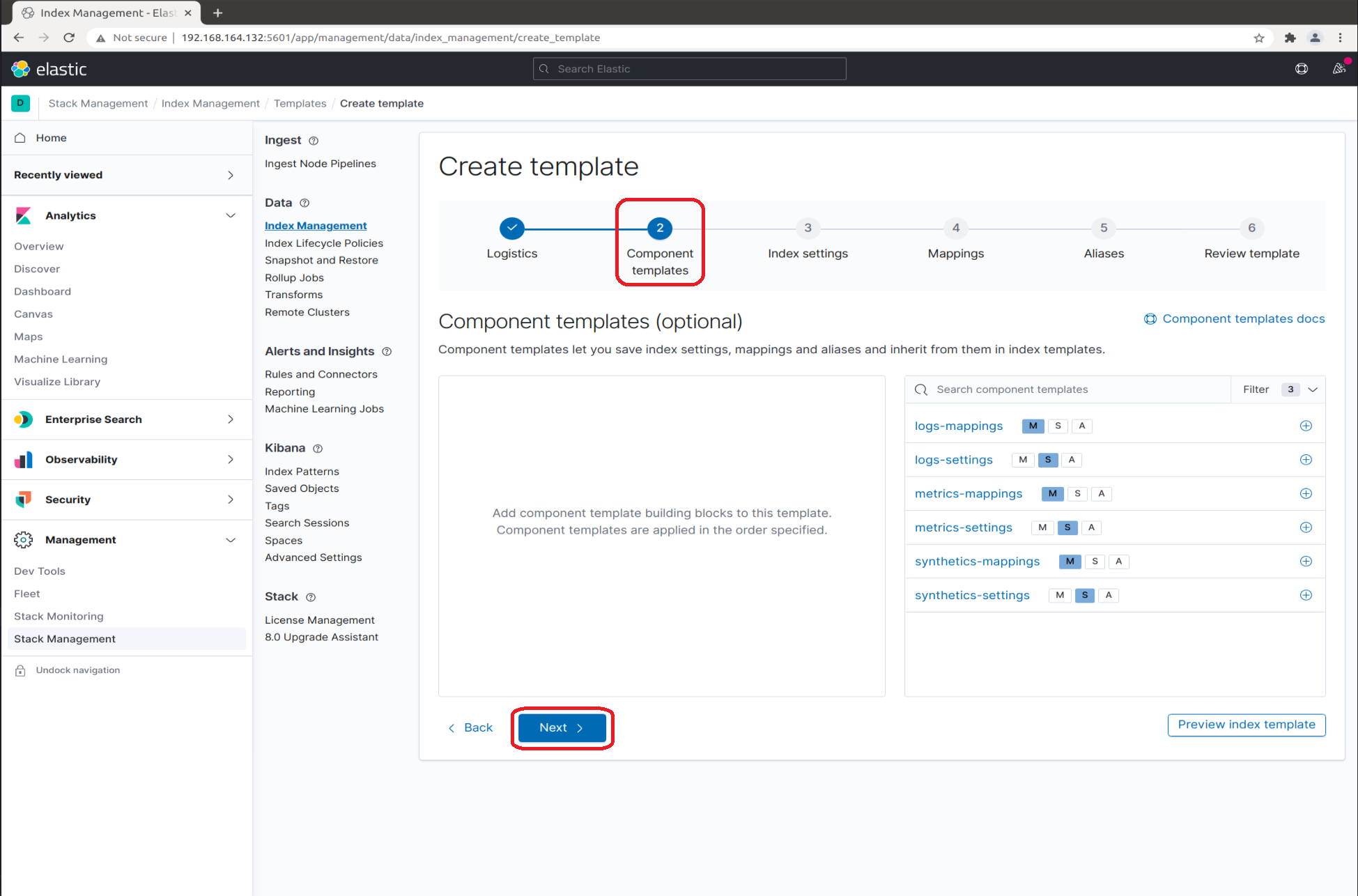
-
In the
Index settingstab, enter the JSON object as shown in the following screenshot.The JSON object given here belongs to the
seal-plossys-5-logindex template. Repeat the steps for any other index you need, i. e.seal-plossys-5-statistics,seal-plossys-5-audit,seal-plossys-5-accountingorseal-easyprima-audit.{ "index": { "lifecycle": { "name": "seal-plossys-5-log", "rollover_alias": "seal-plossys-5-log" }, "mapping": { "total_fields": { "limit": "2000" } } } }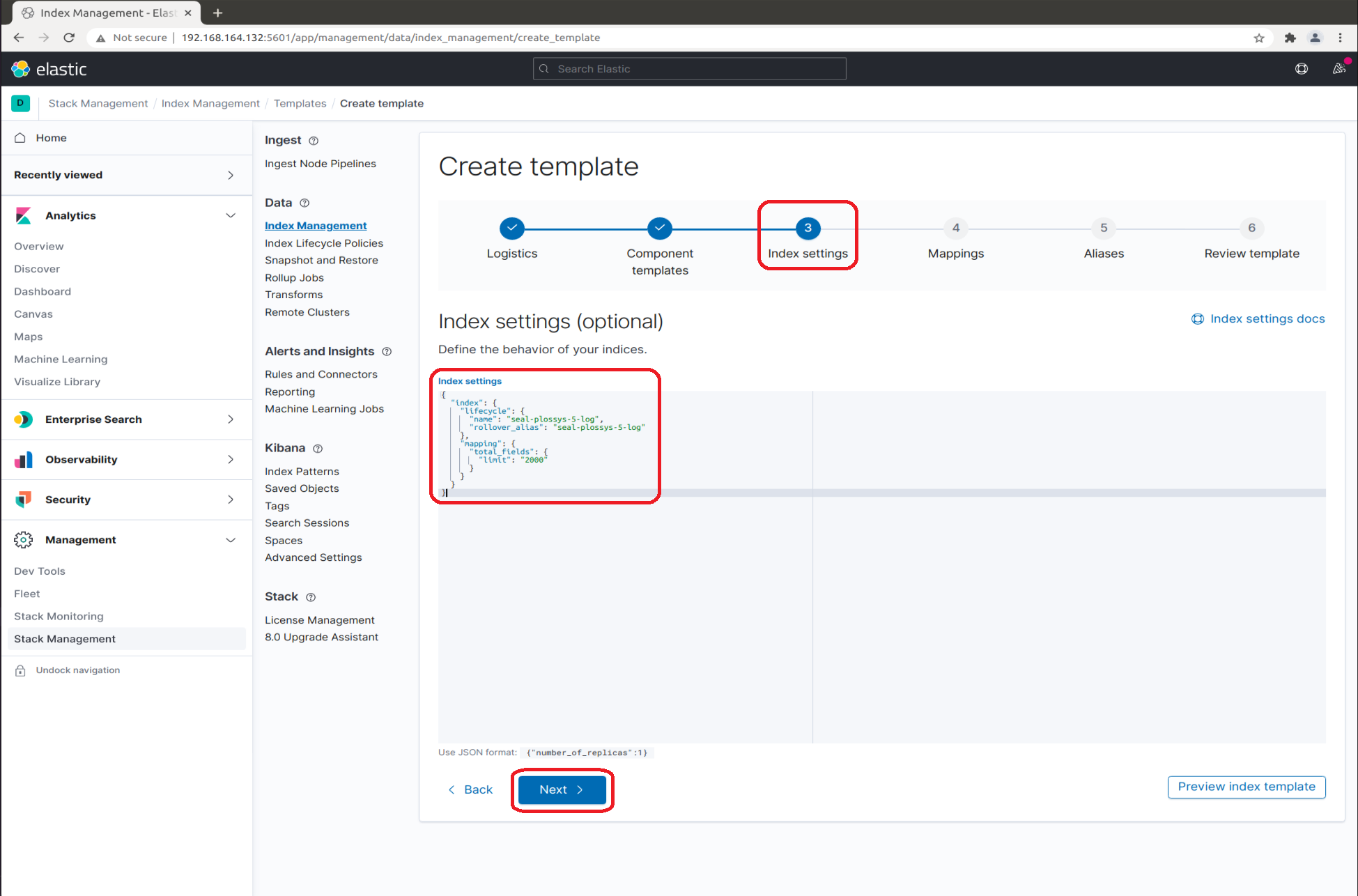
-
In the
Mappingstab, specify the reqired items. These depend on the index template you currently configure.-
For
seal-plossys-5-log, clickLoad JSONand enter the following JSON object:{ "properties": { "metadata": { "properties": { "jobId": { "type": "keyword" }, "jobProperties": { "type": "object" }, "printer": { "type": "keyword" }, "psProperties": { "type": "flattened", "ignore_above": 8191 } } } } }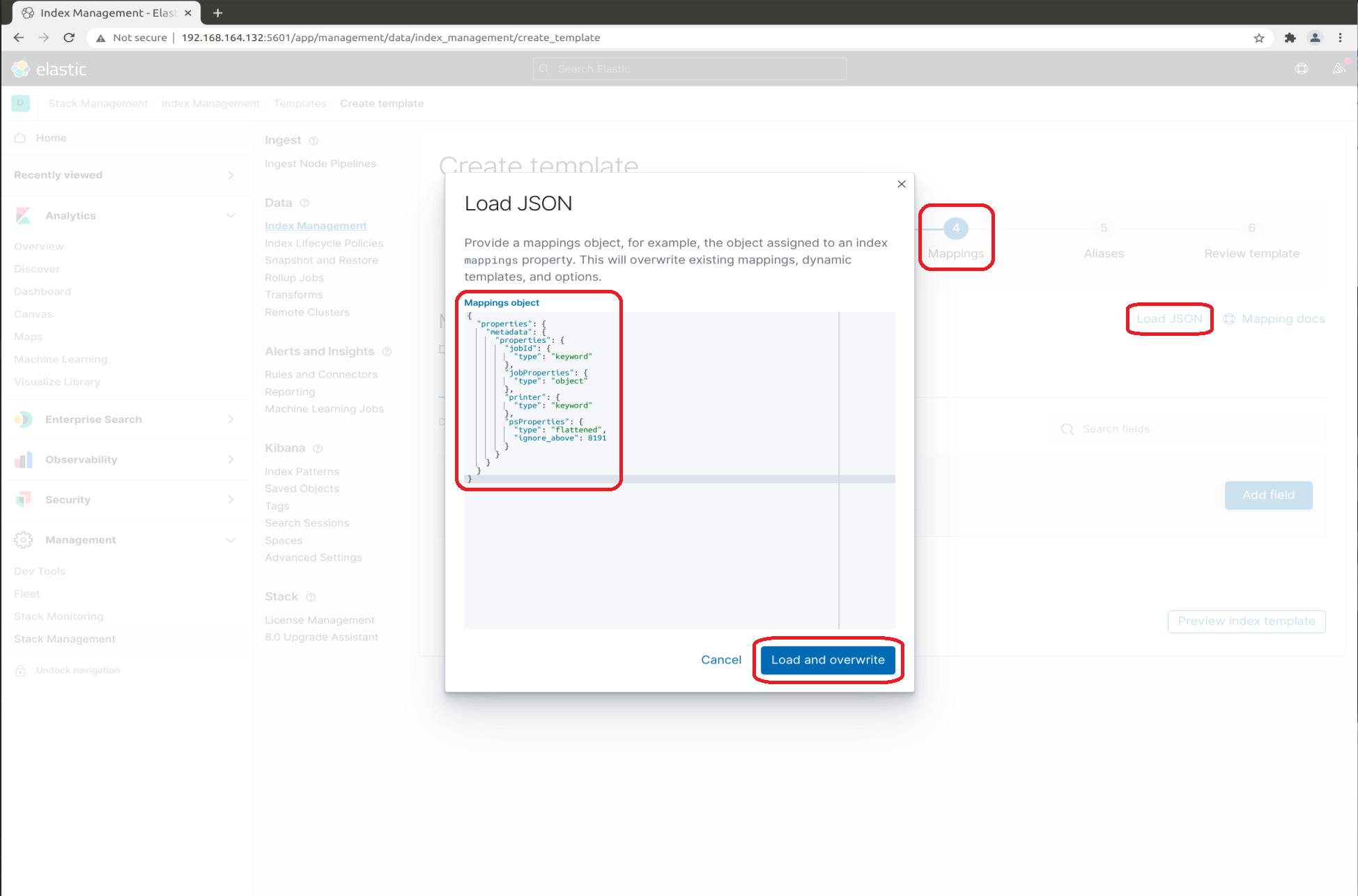
-
For
seal-plossys-5-accounting, clickLoad JSONand enter the following JSON object:{ "properties": { "accounting": { "properties": { "metadata": { "properties": { "jobID": { "type": "keyword" } } }, "principal": { "properties": { "deviceID": { "type": "keyword" }, "printer": { "type": "keyword" }, "userID": { "type": "keyword" } } }, "resources": { "properties": { "inputPages": { "type": "nested" } } } } } } }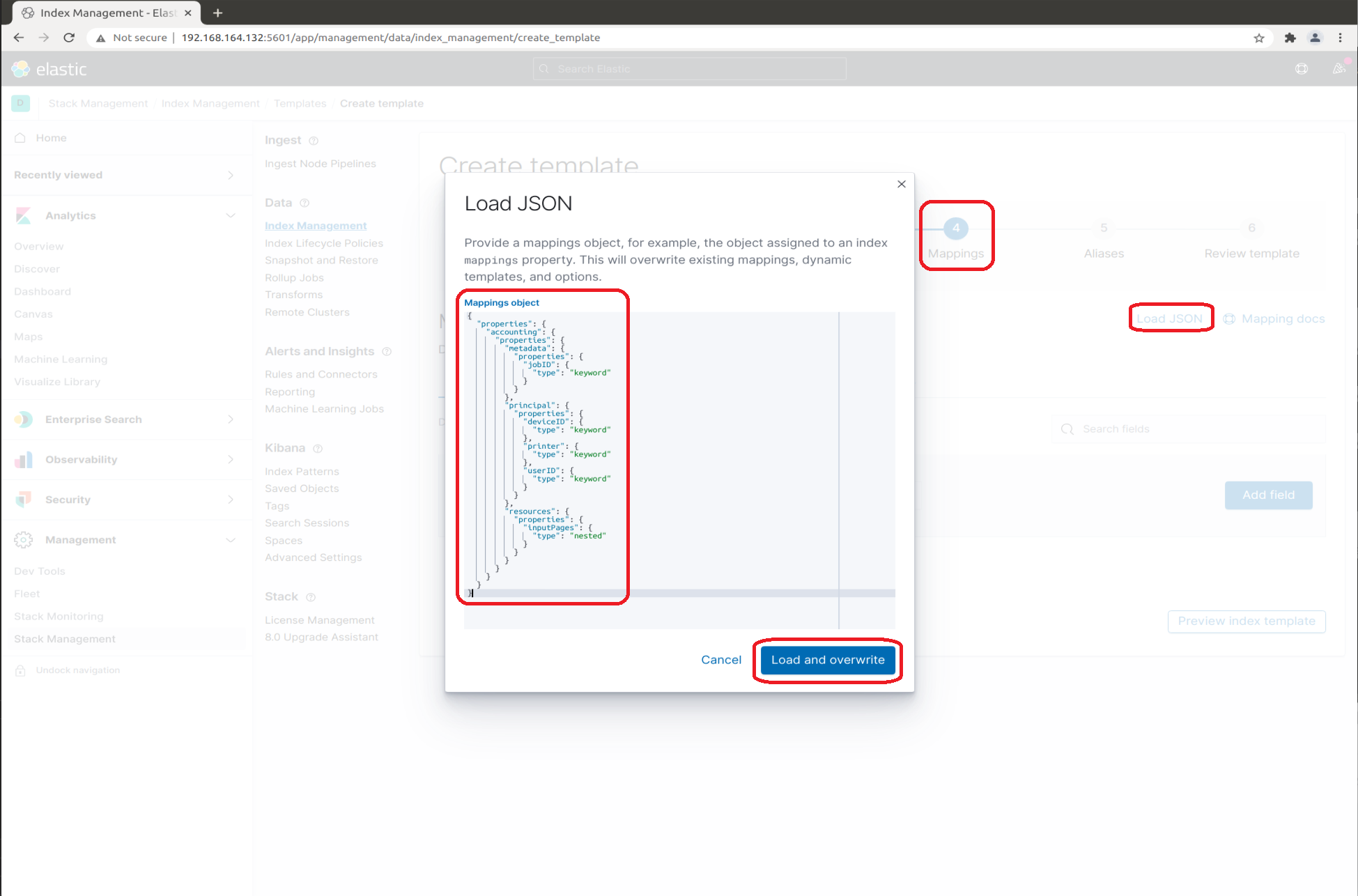
-
seal-plossys-5-statisticsandseal-plossys-5-auditdo not require any JSON objects: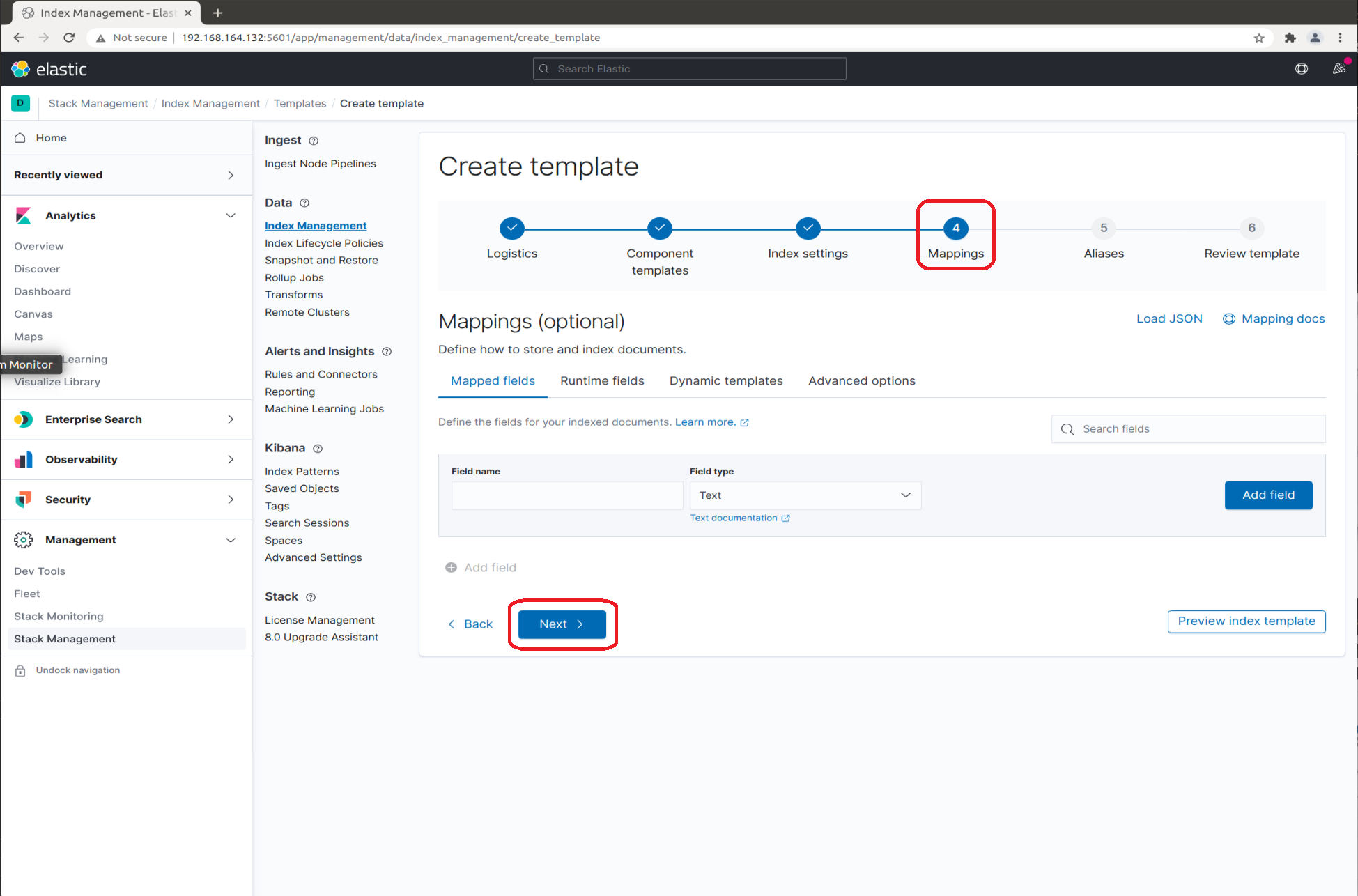
-
-
Leave the
Aliasestab unchanged: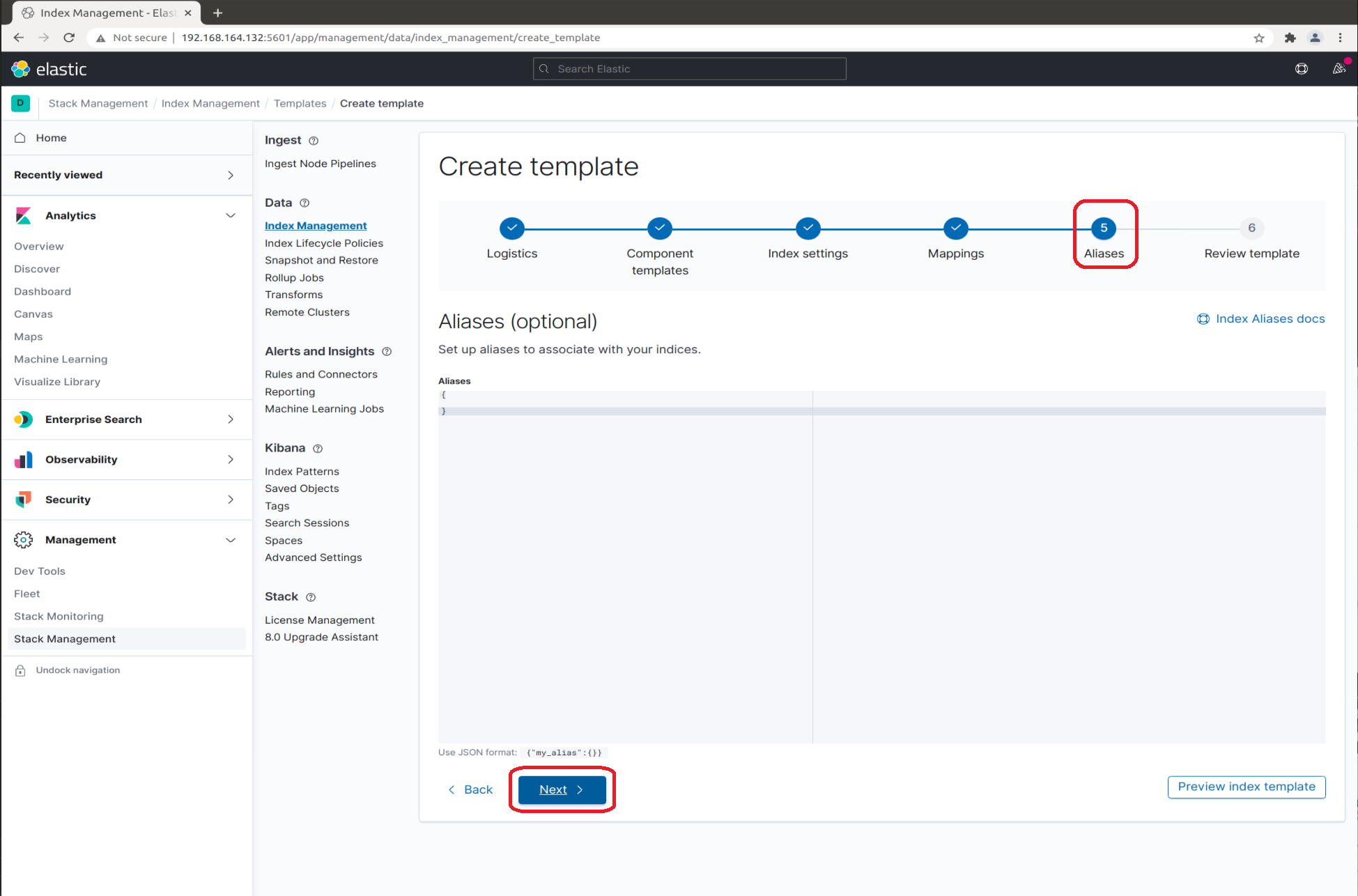
-
In the
Review templatetab, clickCreate template: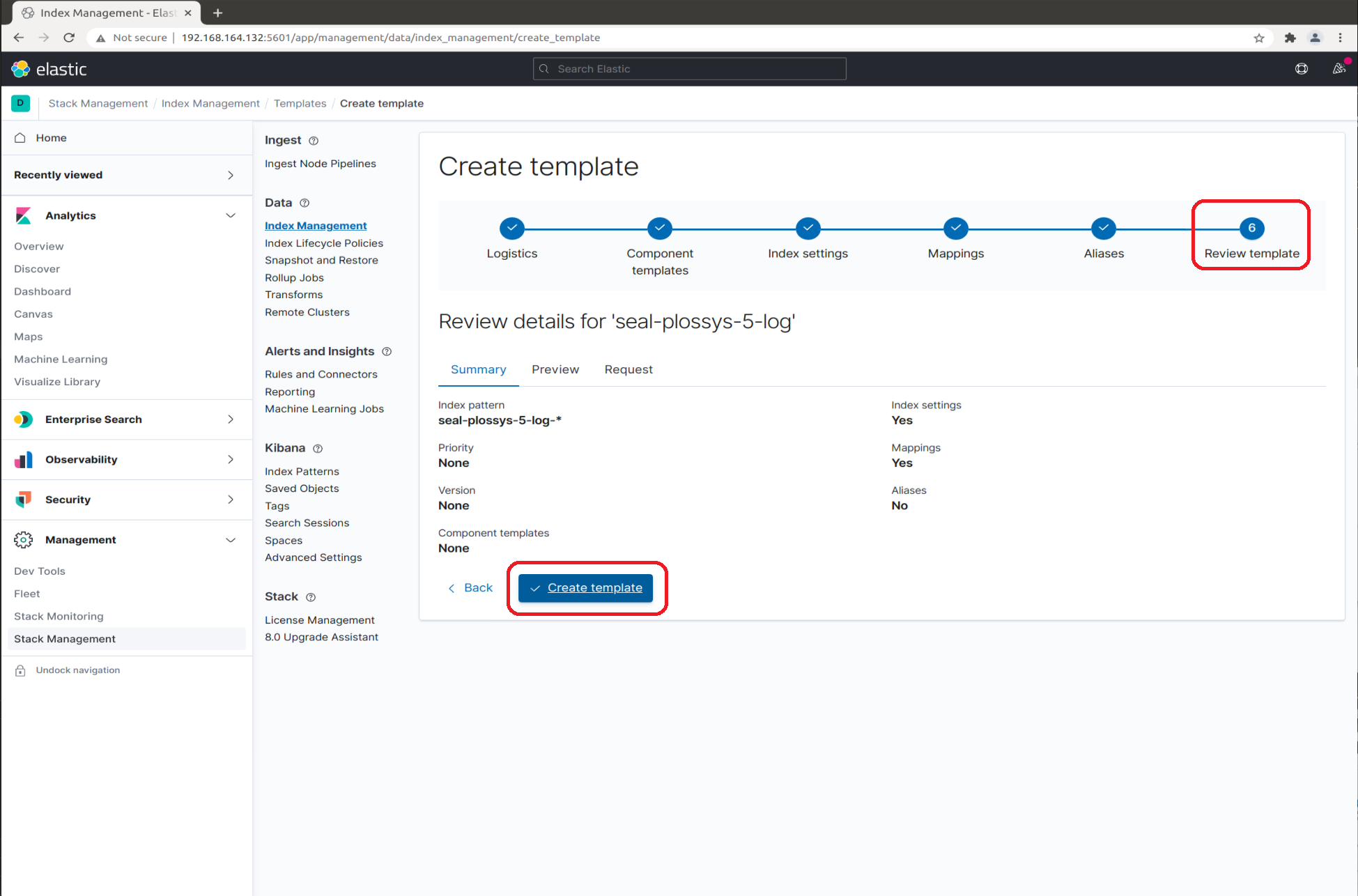
-
-
Create the writing aliases for the
seal-plossys-5-logindex.Repeat the steps for any other index you need, i. e.
seal-plossys-5-statistics,seal-plossys-5-audit,seal-plossys-5-accountingorseal-easyprima-audit:-
In the
Consoletab, enter the code for theseal-plossys-5-logindex in the left column, as given below.Adjust the code for any other index templates accordingly.
PUT seal-plossys-5-log-000001 { "aliases": { "seal-plossys-5-log": { "is_write_index": true } } }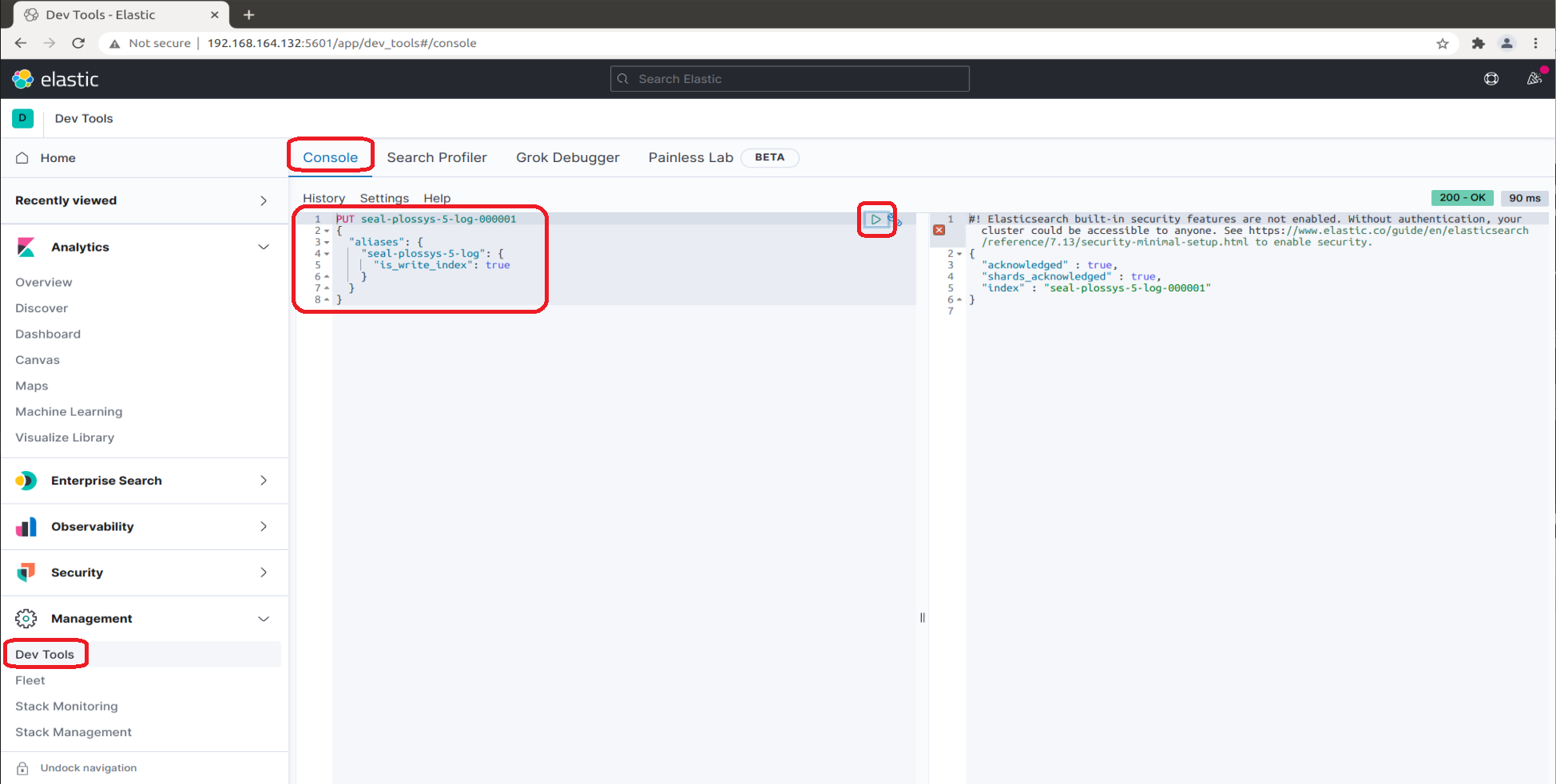
-
Click the arrow button.
-
-
Check the list of the indices. The
Index Managementlist now contains the indices you have configured so far: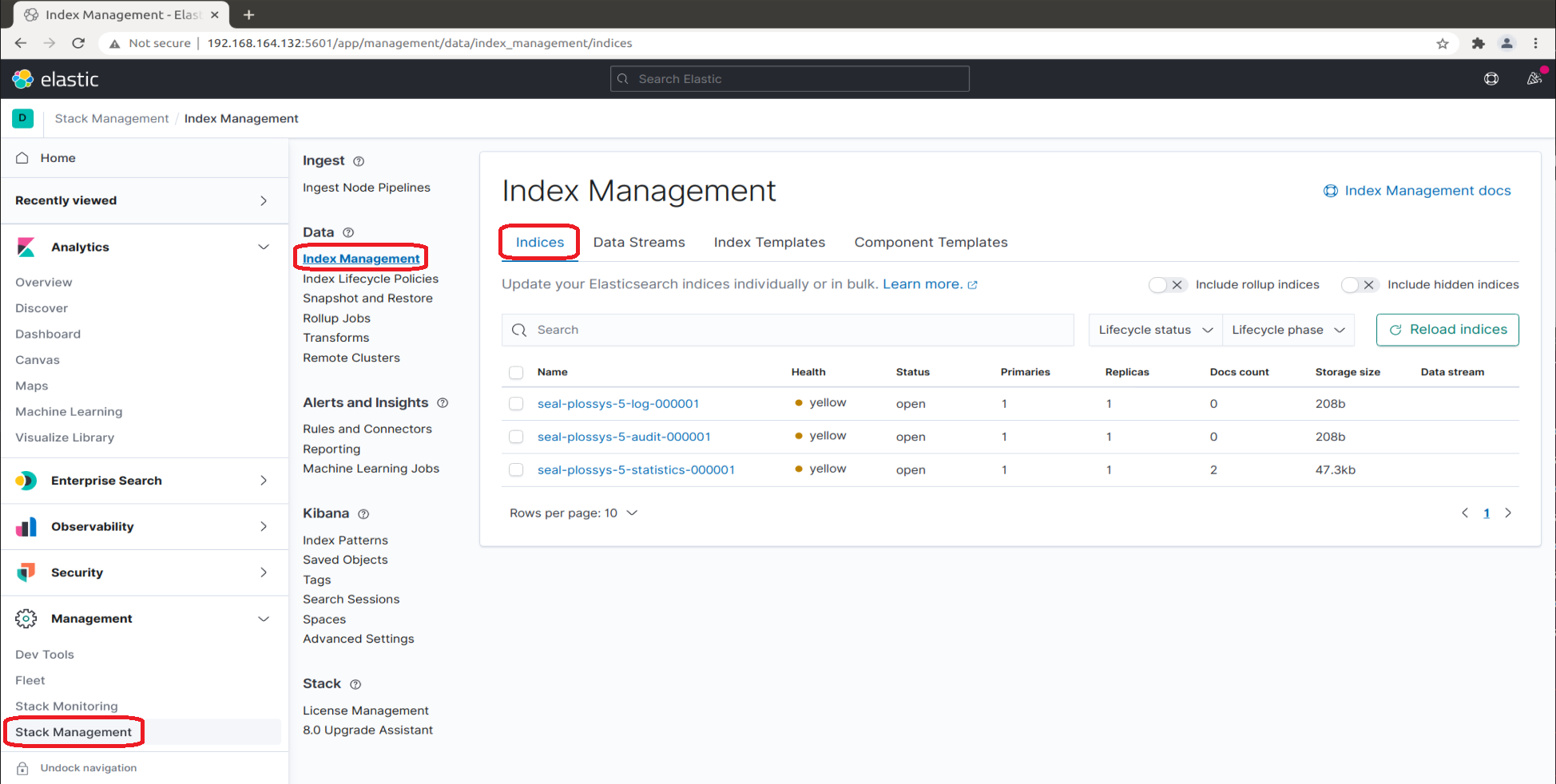
-
Start the
seal-filebeatservices on all PLOSSYS 5, PLOSSYS 4, SEAL Operator and easyPRIMA servers:sudo systemctl start seal-filebeatsudo systemctl start seal-p4-accounting-filebeat
Creating an Index Pattern for the Audit Indices¶
For the seal-plossys-5-audit index, you have to create an index pattern. Repeat the steps for seal-easyprima-audit, if necessary:
-
In the
Kibanasection, change toIndex Patternsand clickCreate index pattern.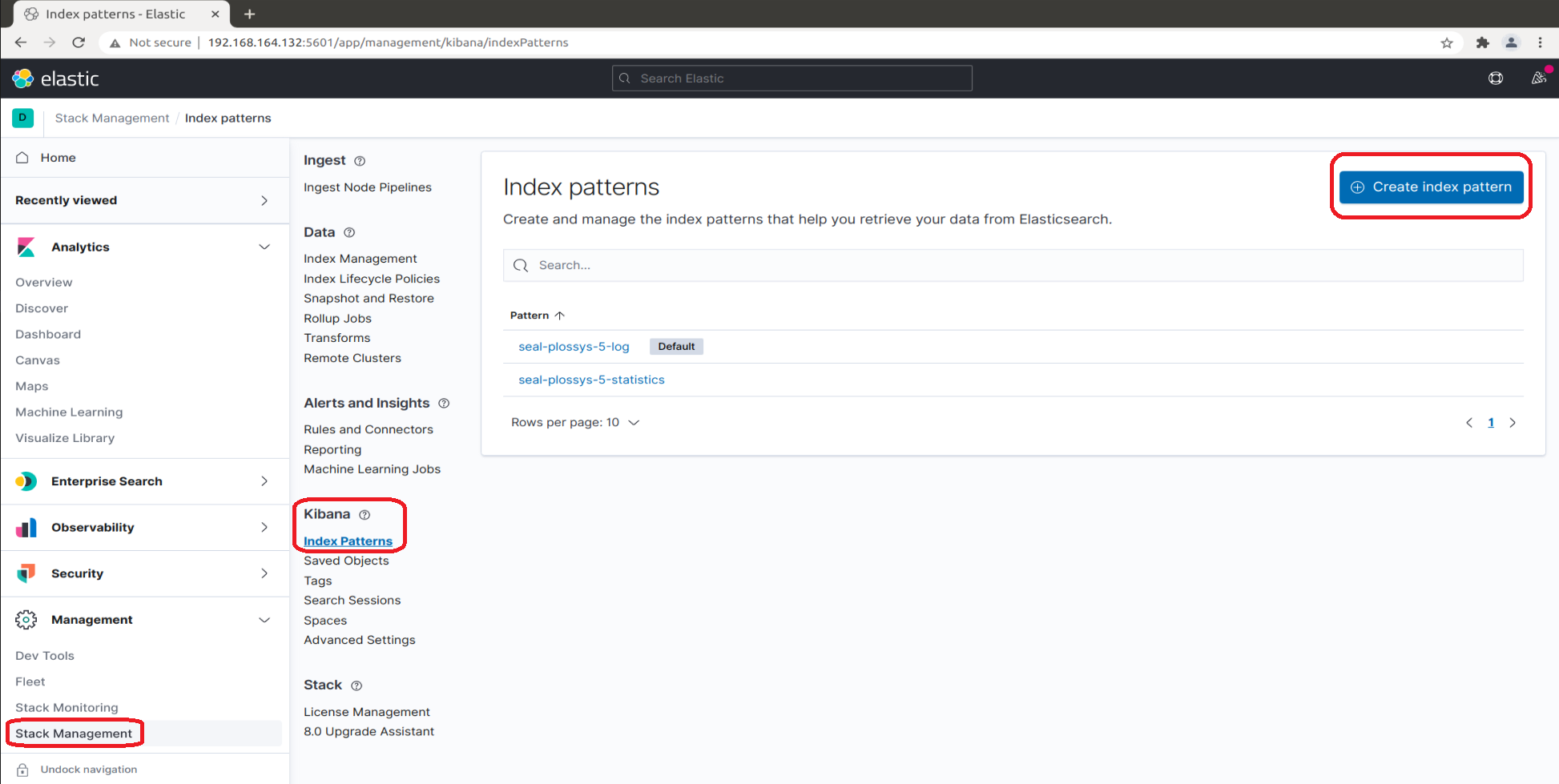
-
While typing
seal-plossys-5-auditinIndex pattern name, the list below shrinks to the fitting indices: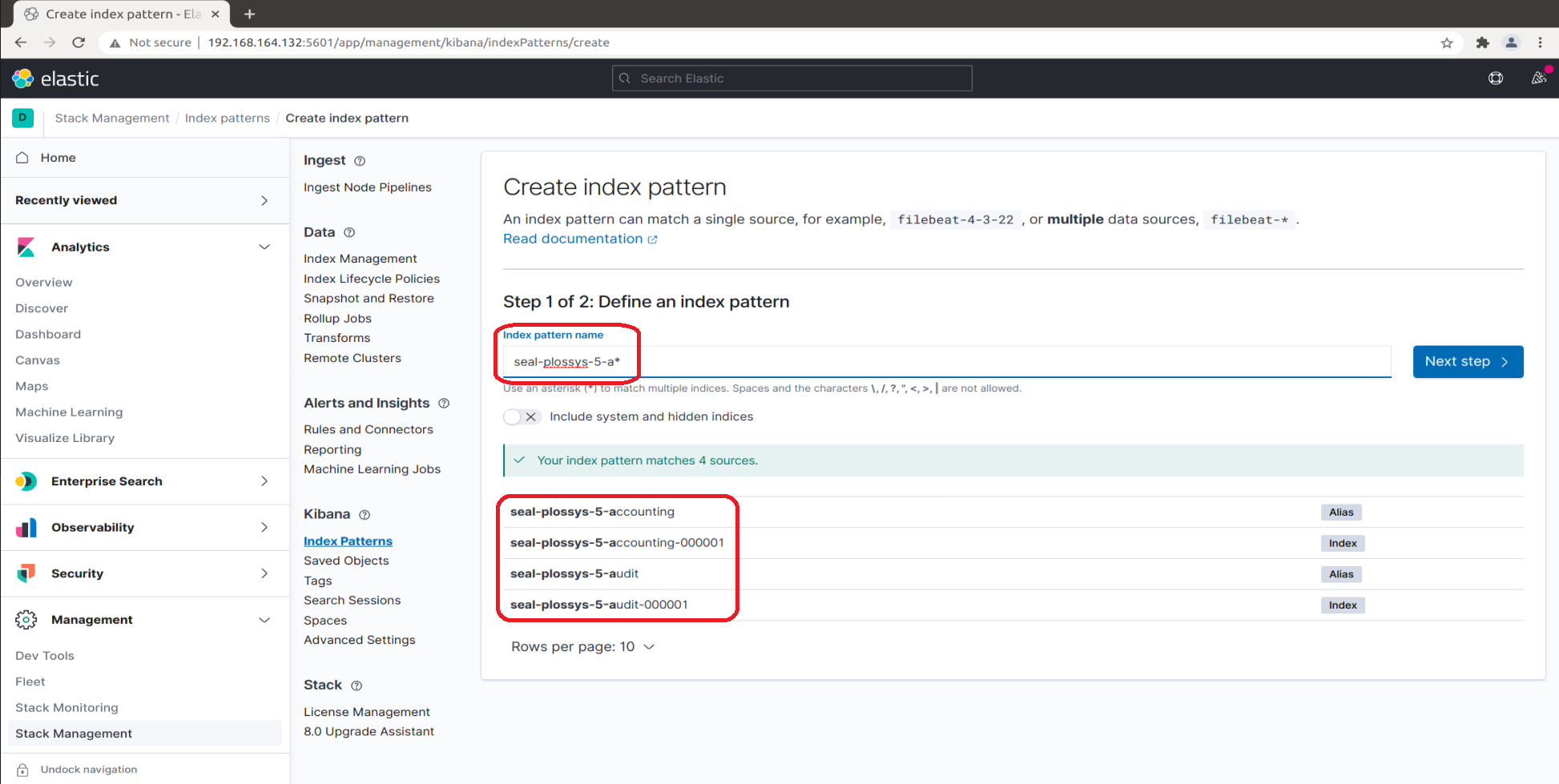
-
Proceed with
Next step: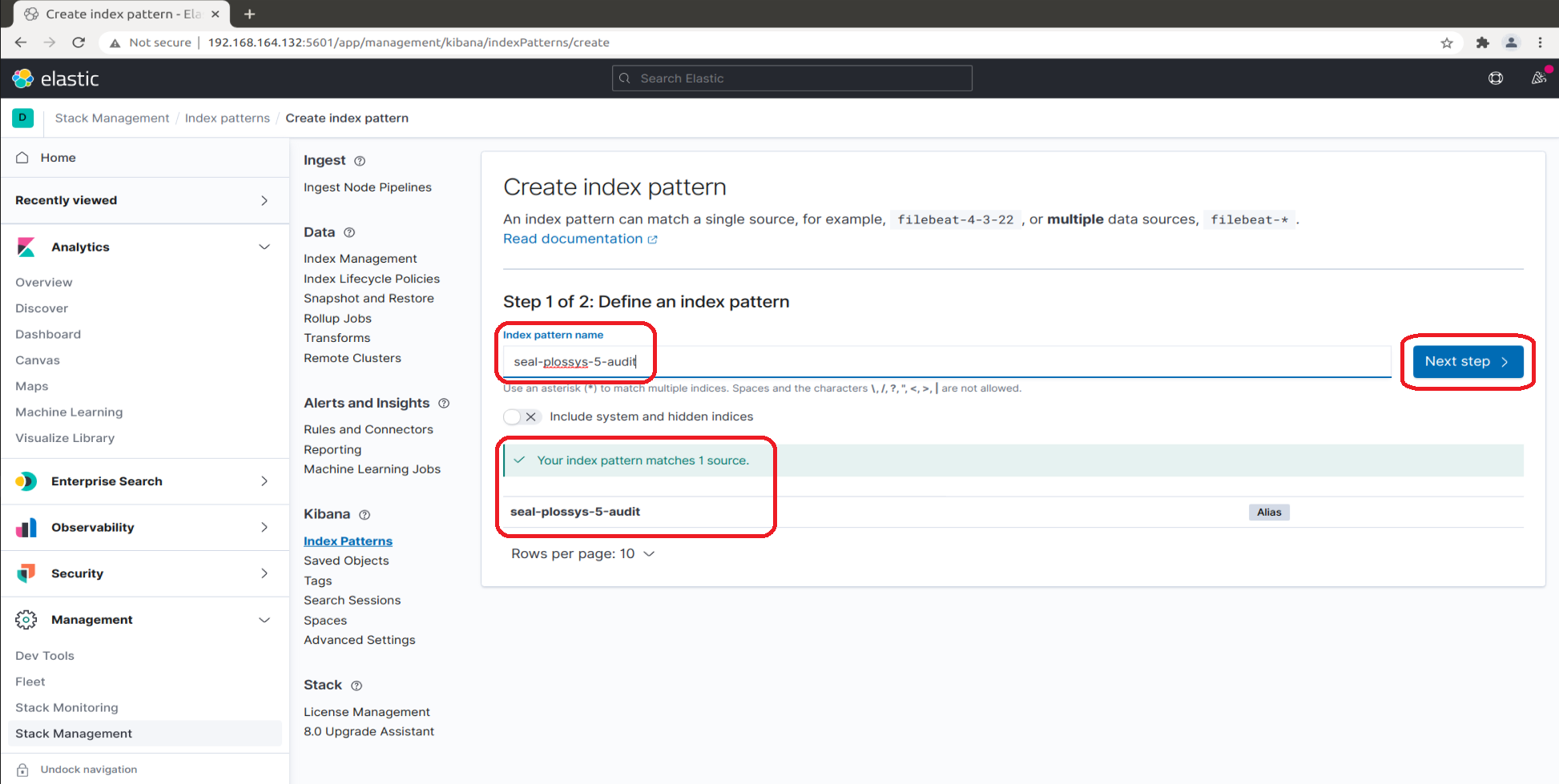
-
Select
@timestampfrom the list of available fields for refreshing the data and clickCreate index pattern: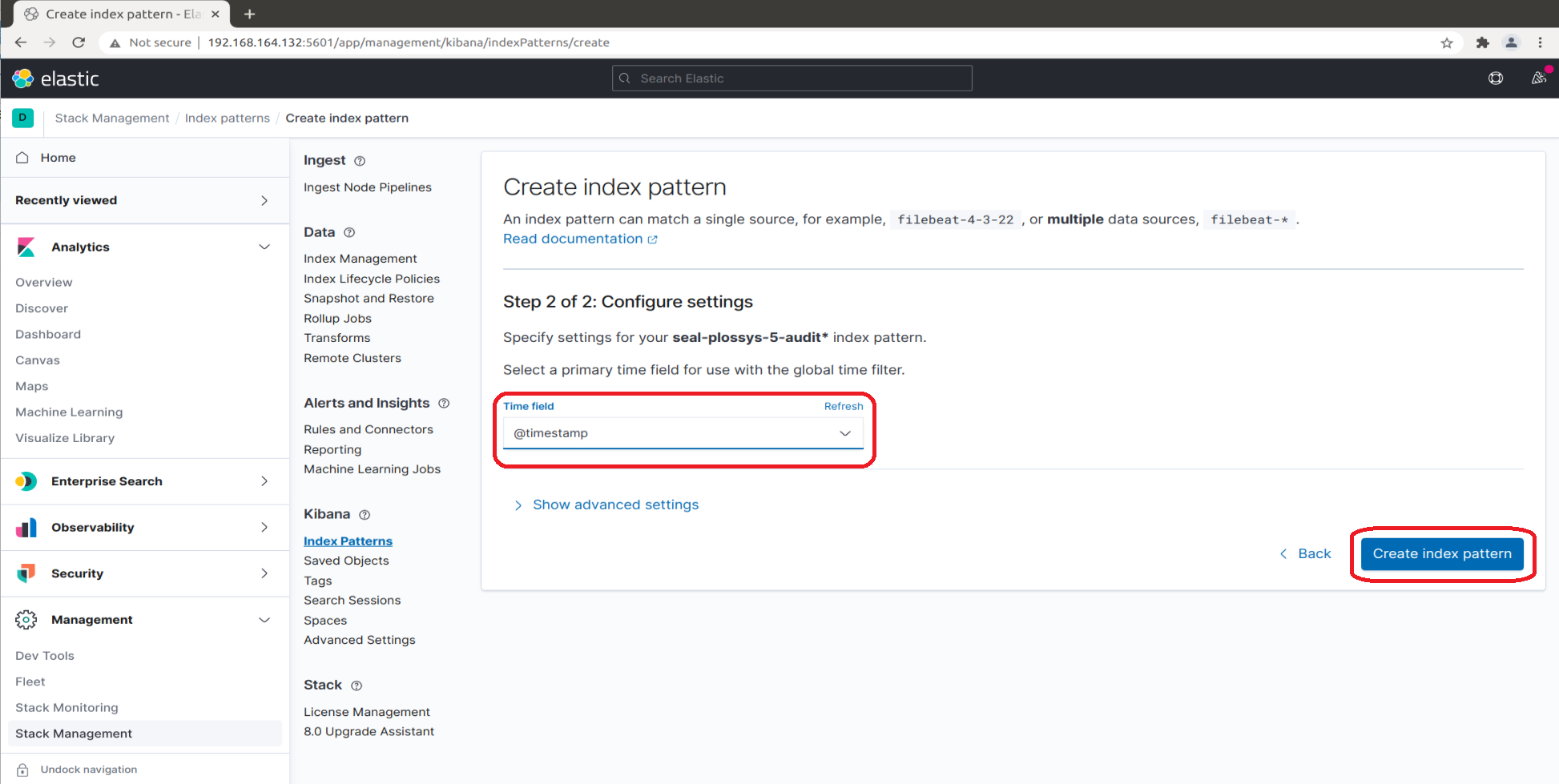
Optionally, click
Show advanced settings, enterseal-plossys-5-auditasCustom index pattern IDand clickCreate index pattern: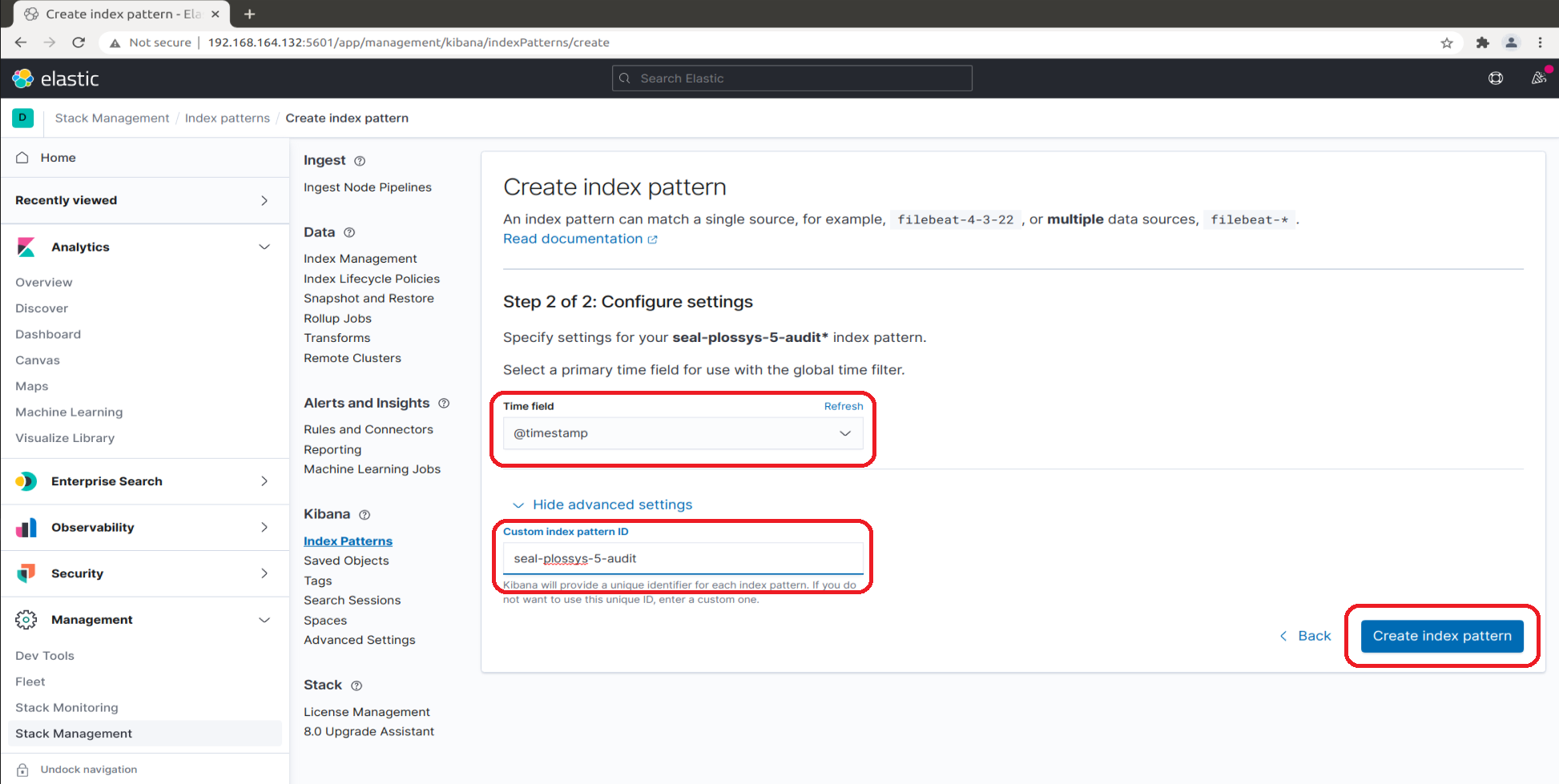
-
In the overview, you can select the
seal-plossys-5-auditindex pattern now: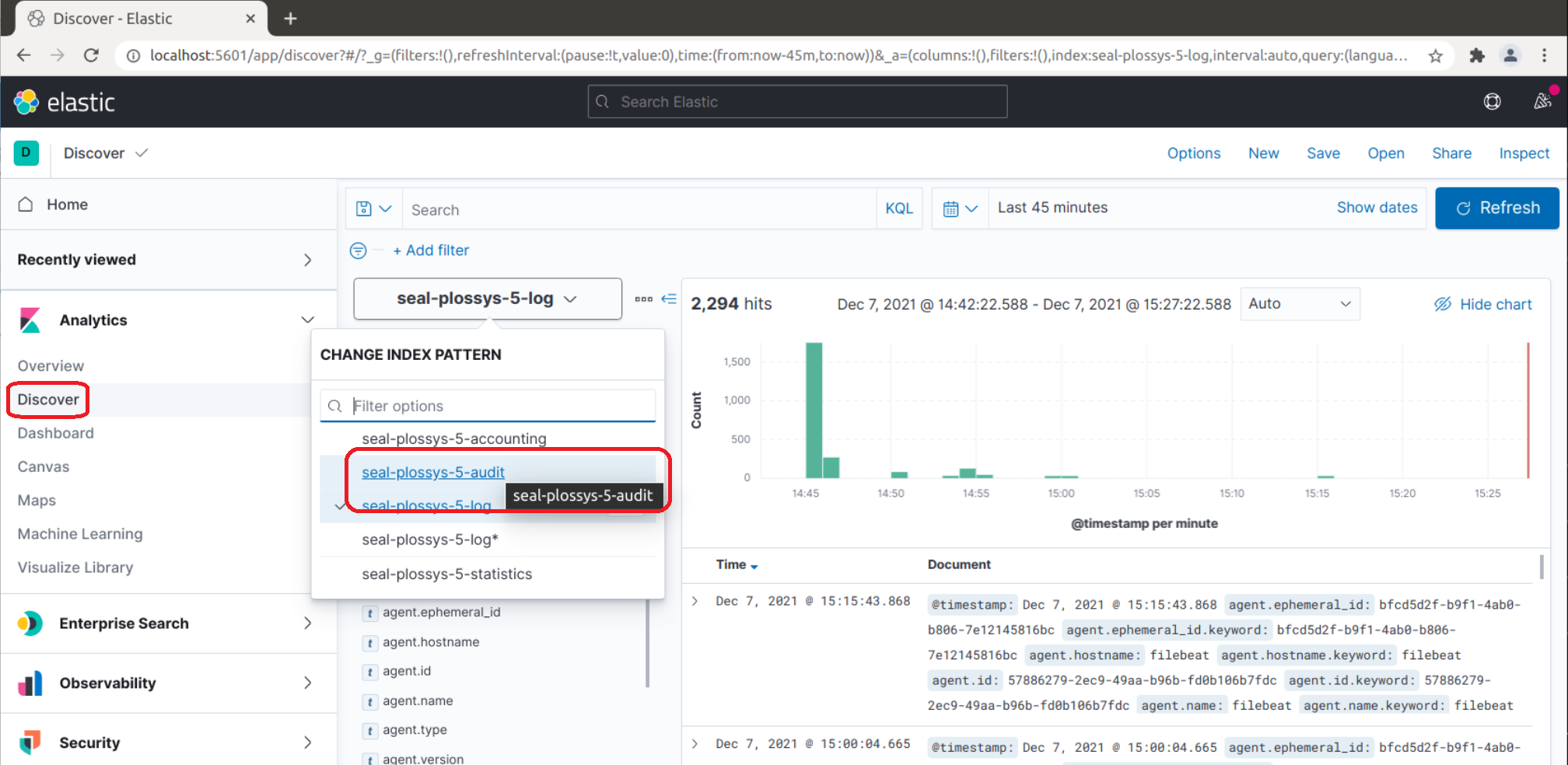
-
The audit data is listed and you can configure the view:
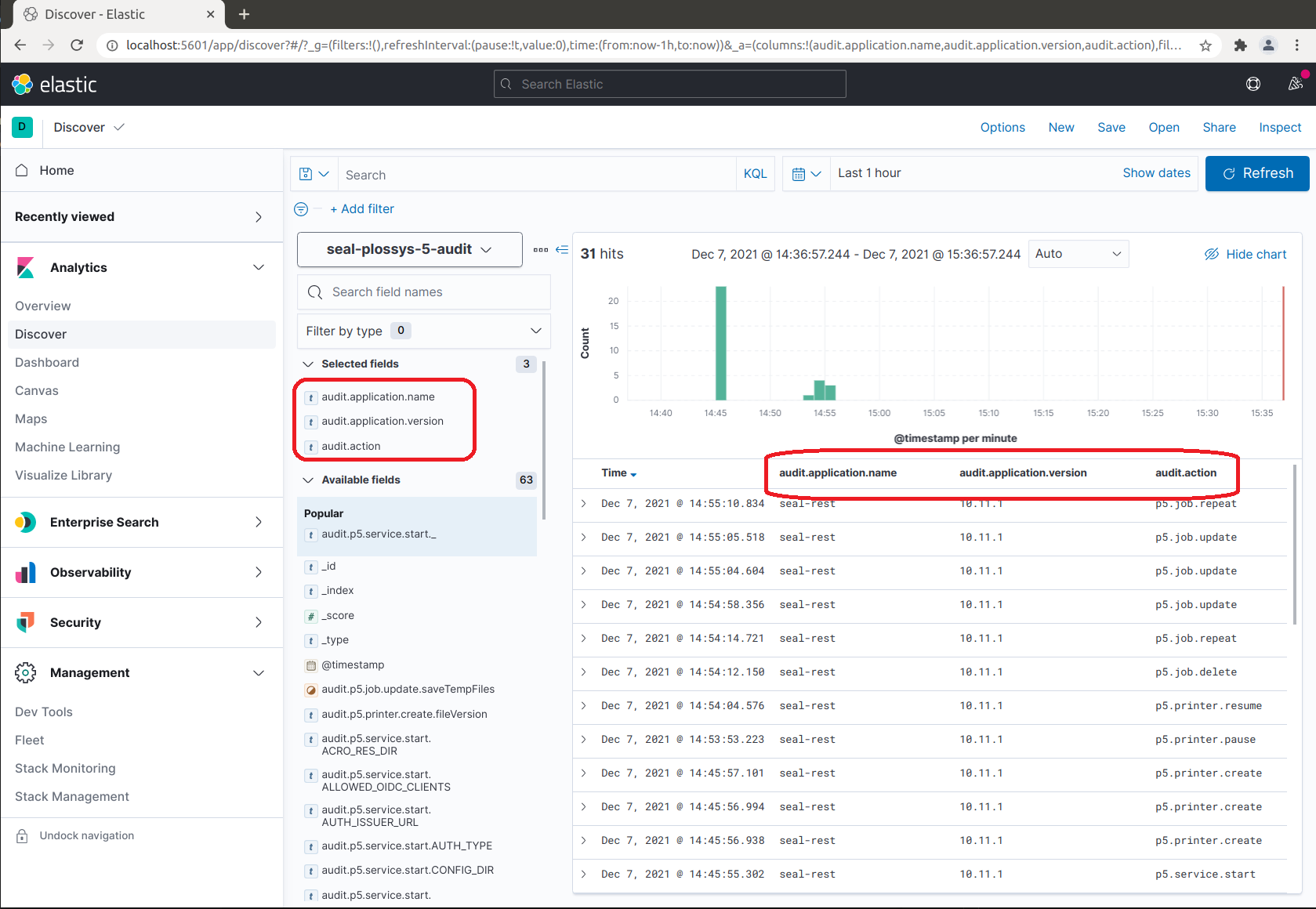
Creating a Common Index Pattern for Audit Indices¶
The audit data of PLOSSYS 5 are stored in the seal-plossys-5-audit index. The audit data of easyPRIMA are stored in the seal-easyprima-audit index.
You can create a common index pattern, e. g. seal-*-audit, to access the audit data of both products at the same time:
-
In the
Kibanasection, change toIndex Patternsand clickCreate index pattern.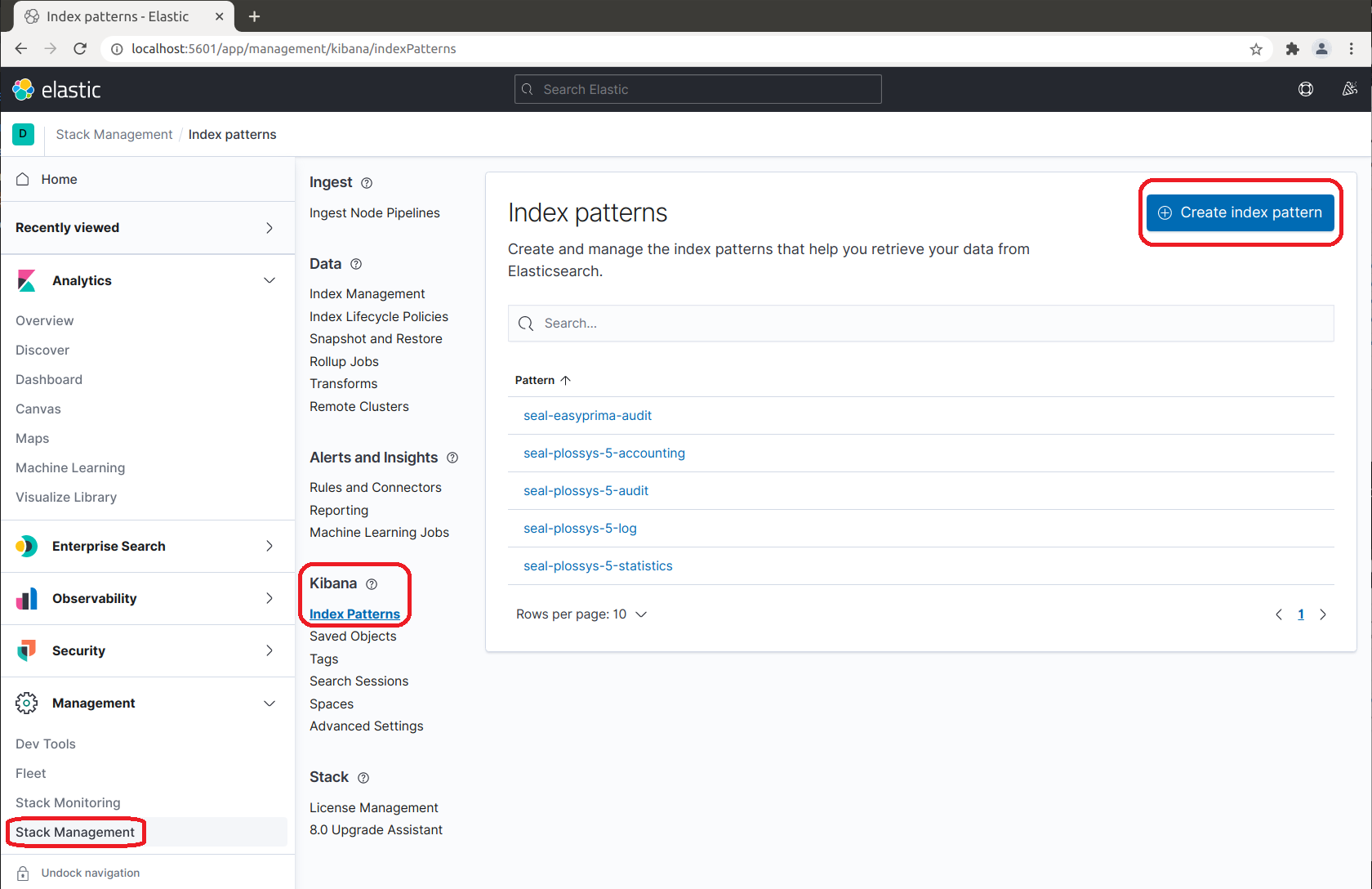
-
In
Index pattern name, enterseal-*-auditand clickNext step: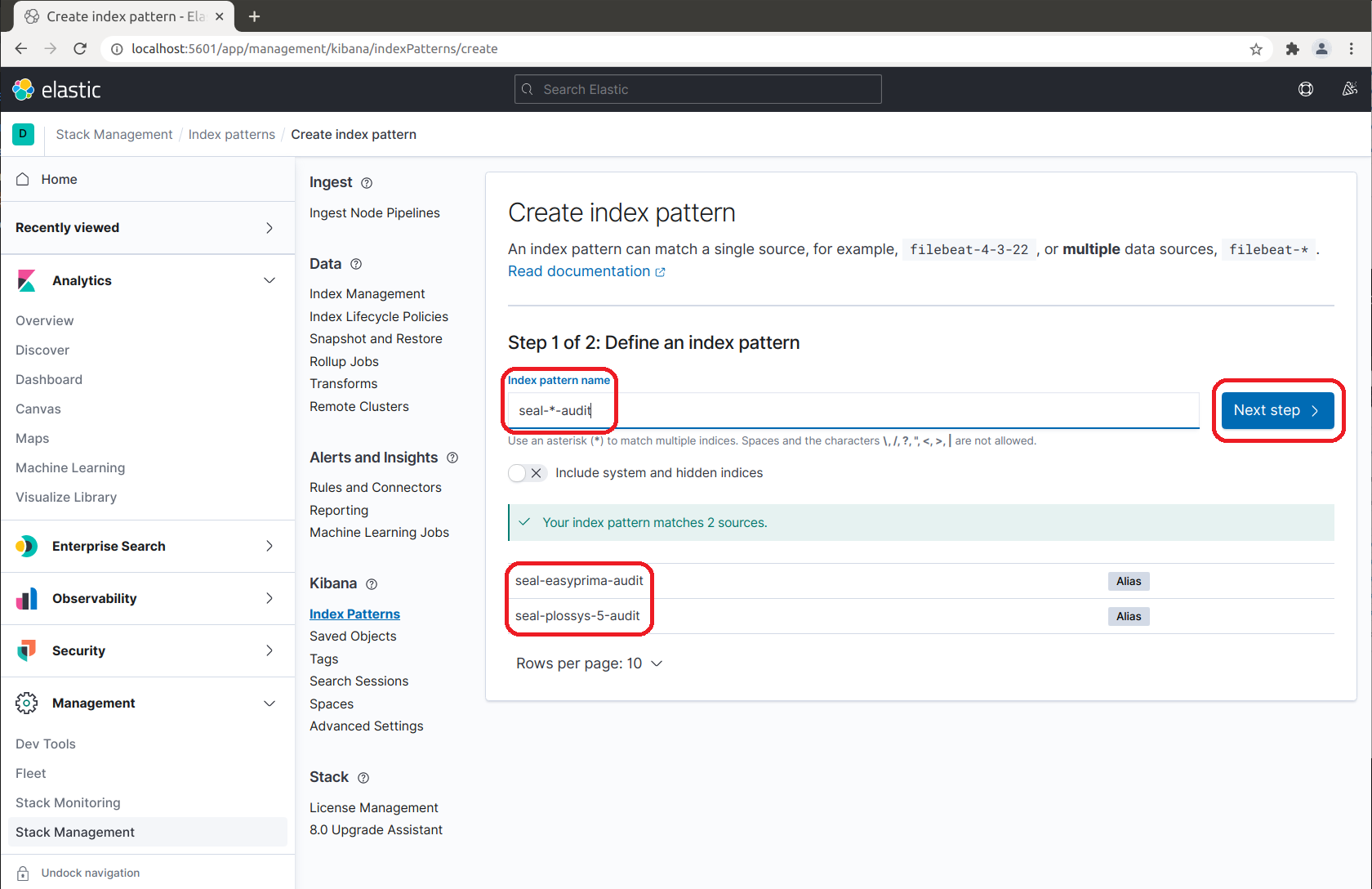
-
In the list of available fields to refresh the data, select
@timestampand clickCreate index pattern: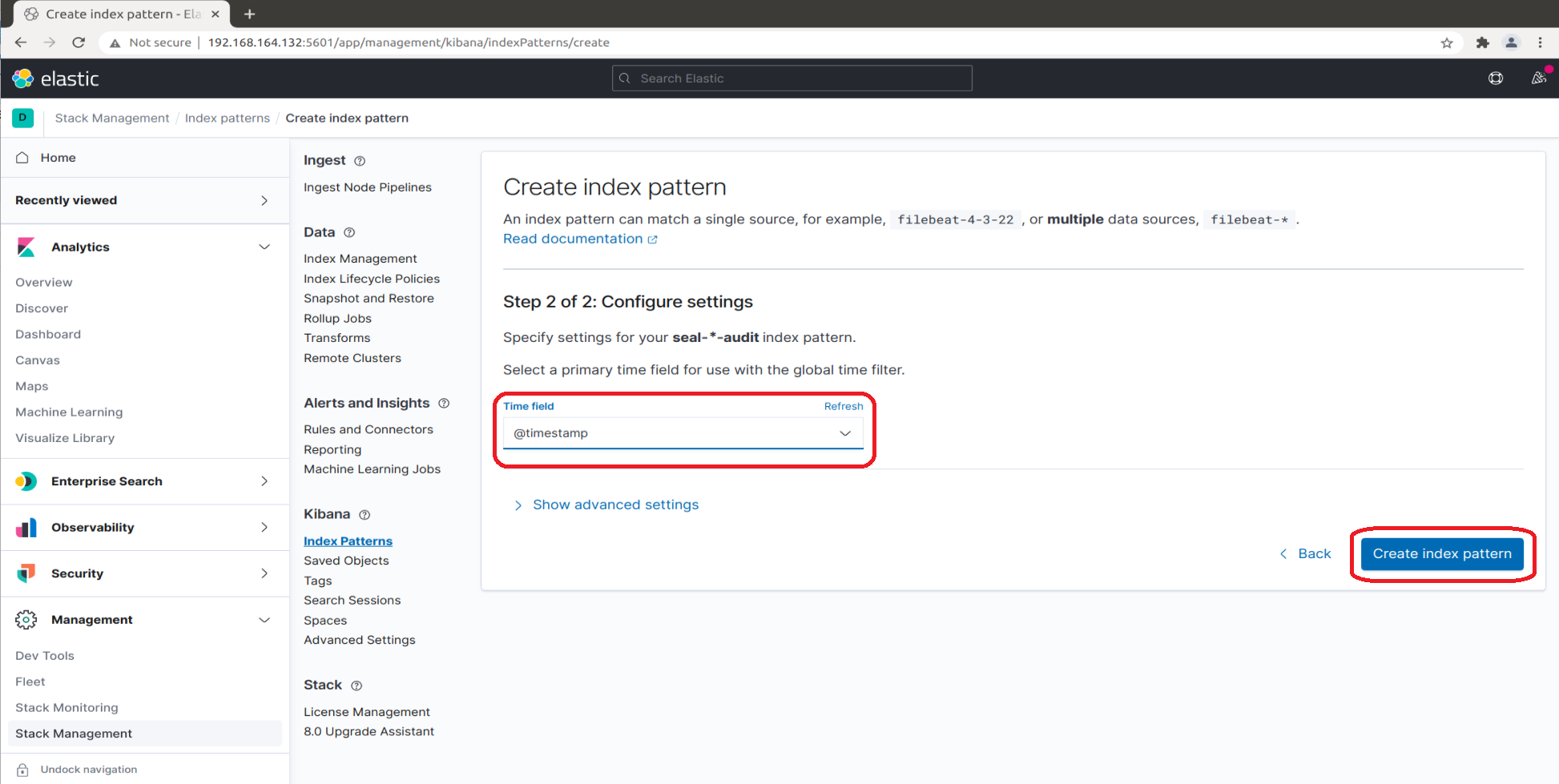
Optionally, click
Show advanced settings, enterseal-*-auditasCustom index pattern IDand clickCreate index pattern: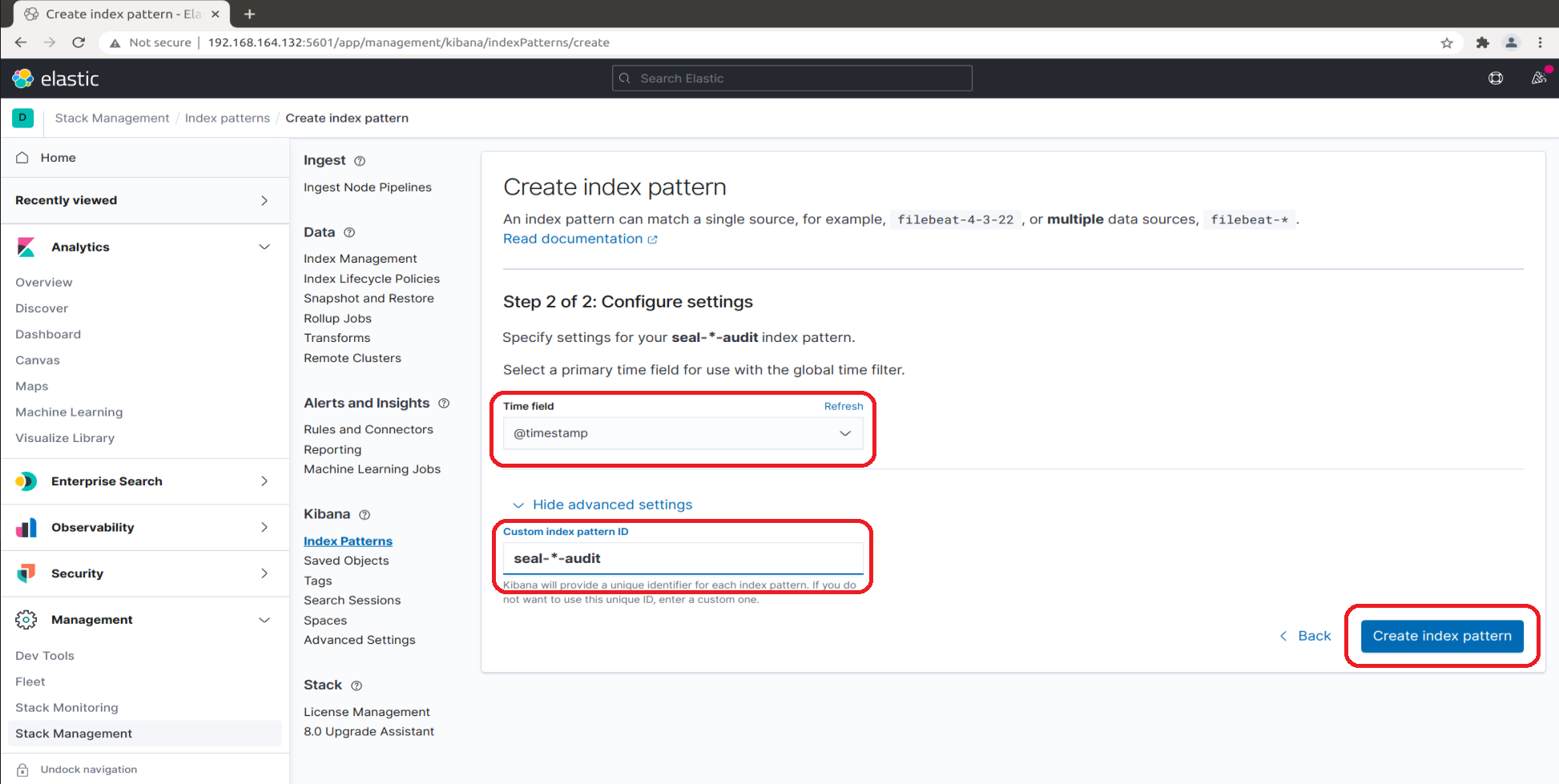
-
Select the
seal-*-auditindex pattern and configure the view: